Today’s smart phones come with internal memory that has huge storage capacity. As a result they can store at least 8 or 16 GB amount of data on their internal memory card (Some devices such as iPhone and other tablets even come with a huge 32 or 64 GB internal storage capacity). But, that is not the case with phones like Samsung galaxy pop/mini gts5570, galaxy ace, and other smart phones. They have relatively very low internal memory of about 180 MB or 256 MB, so it has become a challenging task to manage applications and data in the phone’s internal storage.
So, to overcome this low internal memory storage problem developers are building applications with app2sd capability -- i.e. the capability to run apps even from external storage like sdcard -- but, the number of applications supporting app2sd is very low at the moment and we still need to manually install apps to sdcard using various tweaks and techniques to solve the problem in our device. In this article I will explain you how you can install apps to sdcard in your android powered smartphone running Gingerbread 2.3.5, Cyanogen Mod 7 rom.
Cyanogen Mod 7 is very good custom rom that has many useful inbuilt functions and tweaks, including the option to move application to sdcard. To use this function first of all you will have to go to Settings>>Cyanogenmod Settings>>Application and check the box beside ‘Allow application moving’ option. This enables the moving of all apps to external storage. Now go to Home Screen and then Press Menu and go to Manage Applications (alternatively go to Settings>>Applications>>Manage Applications) and choose the application or game that you want to move to sdcard. In the window that shows the details of the application click ‘Move to Sdcard’ button to move the app to your external storage. You can move other apps similarly to sdcard. Note that this method cannot move the complete app to sdcard, if the app doesn’t support the app2sd by default. So, this method is not recommended.
That was about the default setting available in cyanogenmod 7 rom to move your apps to sdcard and free up your internal storage. But, if you don’t want to go with the method (remember that it’s not the recommended method), there are alternatives way to move your apps to sdcard. One method is using applications such as apps2sd pro, install manager v3.2, Gemini App Manager and other similar apps to move applications that support app2sd to external storage (though install manager can move non app2sd card to sdcard but it works in similar fashion to the cyanogenmod’s allow application moving option). So, you might not be willing to go with this option either.
Also another method is to use the famous Darktremor Apps2SD Script to move your applications to a secondary ext3/4 partition called sd-ext which is created out of your sdcard’s memory. You can partition your sdcard from clockwork mod recovery and then flash the script file after that from the recovery. This method is the mostly used by many smart phone users to move app to sdcard and is recommended for everyone who has low internal memory problem. For more details on how you can do that read Partitioning the SD Card and Installing Darktremor Apps2SD Script article.


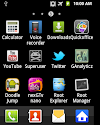

3 Comments
Which is better among Darktremor Apps2SD Script and using 3rd party apps like Install Manager Pro and why?
ReplyDeleteDarktremor App2sd is better than using other apps for many reasons. The main benefit is DT A2SD is automatic while other are not.. DT A2SD stores data in ext(ext 3/4 journaling file system) partition while other app move them to sdcard (fat32 filesystem); and since ext is native to linux and provides faster access to the stored data our device will likely respond fast when we request data from ext partition and this doesn't applies for fat system... Test with both and see which one provides best performance. But, remember don't use both side by side as I mentioned above.
ReplyDeleteI have just installed app to SD Card on my Android thank you for this install guide.
ReplyDeletePlease share your view(s) through the comment(s) below.
Thank You!