Second, in the series of making/modding custom rom, this article aims to provide you with the required information to make your own custom boot splash image for your own android custom rom. Whether you want to create your own custom rom or mod a previously made rom using Android Kitchen, you are likely to want to have your own splash screen for your rom. In this article, I will guide you step by step on using a tool named Convert PNG to RLE that can instantly help you create your boot splash image once you have the required image in any other format (preferably .png format).
So, I have modded a tool, I found on internet for easy use and have packed it in a zip, that you can download from Roms and Utilities page. Once, you have got the tool; you only need one other thing to make your own custom rom (i.e. an image). When you have got required things please follow the instructions below to create your own boot splash screen for your android device. Also, you may go through this article How to Convert PNG to RLE Format? for a video tutorial.
1. Download the tool Convert PNG to RLE.zip
2. Extract it somewhere on your desktop. Password is yagyagaire.blogspot.com
3. Now, get a image and using any photo editor software, resize it to the screen size of your android device. [For Samsung Galaxy Mini/Pop, Galaxy Ace and other QVGA screens you need to create a image of resolution 240*320 ]
4. Once you have edited the image, save it as PNG image (you can give it any name or name it TASS).
5. Then copy this to the folder PNG-Images (inside the extracted Convert PNG to RLE folder). [Note: You can copy as many images as you want at a single time. Also, you can remove those that you don't want to convert or that are converted already.]
6. Once, everything is copied run PNG-2-RLE.bat file (inside the extracted Convert PNG to RLE folder) and let it do the task. If you have more than one image you will need to press any key to start converting another image.
7. That's all. Go and check your RLE-Images folder and you will see your rle image file there.
You have successfully created a boot splash image for your android rom. Now, you can simply extract a boot.img of your Samsung Galaxy Mini rom (using Android Kitchen) and then replace the TASS.rle file inside ramdisk folder inside BOOT-EXTRACTED folder in your kitchen directory. Once, everything is done, repack your boot.img and flash it and see your new custom android splash screen.
Note: You need to rename your file to TASS.rle only, other file name will not work. Also, the name varies with variation in devices. TASS is for Samsung Galaxy Pop/Mini GT-S5570 only, For Galaxy Fit GT-S5670 you need to name it BENI and so on. You can search for your *.rle file in ramdisk folder and then simply replace it or do some google search to find your boot splash image name.
P.S. This tool can also convert .rle images to .png format. I have got complete instructions on Read Me First.txt file that you can get after extracting your download. Go through it for more information on using the tool.
So, I have modded a tool, I found on internet for easy use and have packed it in a zip, that you can download from Roms and Utilities page. Once, you have got the tool; you only need one other thing to make your own custom rom (i.e. an image). When you have got required things please follow the instructions below to create your own boot splash screen for your android device. Also, you may go through this article How to Convert PNG to RLE Format? for a video tutorial.
 |
| Custom rle file, I created using a png image. |
2. Extract it somewhere on your desktop. Password is yagyagaire.blogspot.com
3. Now, get a image and using any photo editor software, resize it to the screen size of your android device. [For Samsung Galaxy Mini/Pop, Galaxy Ace and other QVGA screens you need to create a image of resolution 240*320 ]
4. Once you have edited the image, save it as PNG image (you can give it any name or name it TASS).
5. Then copy this to the folder PNG-Images (inside the extracted Convert PNG to RLE folder). [Note: You can copy as many images as you want at a single time. Also, you can remove those that you don't want to convert or that are converted already.]
6. Once, everything is copied run PNG-2-RLE.bat file (inside the extracted Convert PNG to RLE folder) and let it do the task. If you have more than one image you will need to press any key to start converting another image.
7. That's all. Go and check your RLE-Images folder and you will see your rle image file there.
You have successfully created a boot splash image for your android rom. Now, you can simply extract a boot.img of your Samsung Galaxy Mini rom (using Android Kitchen) and then replace the TASS.rle file inside ramdisk folder inside BOOT-EXTRACTED folder in your kitchen directory. Once, everything is done, repack your boot.img and flash it and see your new custom android splash screen.
Note: You need to rename your file to TASS.rle only, other file name will not work. Also, the name varies with variation in devices. TASS is for Samsung Galaxy Pop/Mini GT-S5570 only, For Galaxy Fit GT-S5670 you need to name it BENI and so on. You can search for your *.rle file in ramdisk folder and then simply replace it or do some google search to find your boot splash image name.
P.S. This tool can also convert .rle images to .png format. I have got complete instructions on Read Me First.txt file that you can get after extracting your download. Go through it for more information on using the tool.

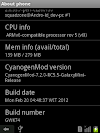


9 Comments
i'm getting an error in my mini something like
ReplyDelete"args 4 got 3 "
plz put a complete tutorial or a full video tutorial.
thnx in advance
i'm getting an error in my mini something like
ReplyDelete"args 4 got 3 "
plz put a complete tutorial or a full video tutorial.
thnx in advance
it happens when i flash it through recovery.wat is update binary for galaxy mini
ReplyDeleteThat's the error with your updater script. Please find learn edify script or similar ebook on roms and utilities folder and then download and go through it.
ReplyDeleteIs it not possible to simply replace the TASS.rle (which i found in the root directory of my phone) instead of adding it to the boot image file and reflash the boot-mage?
ReplyDeleteBy the way: i have two boot splash images: when i do a normal boot i see the squadzone boot image (CM RC5.1) and when i boot into recovery lilg 5.0.2.7 i see the original bootsplash which was in 7.1 and 7.2 RC4.
No, you can't simply replace the file using ROOT-Explorer. I did tried that but, it was all in vain and that was when I found out that it is need to compile the image with the rom to get it shown up on the boot screen.
ReplyDeleteAlso, I think that second screen you are talking is either the TASS-HUI.rle file which can be found in stock boot.img or maybe that can be built/stored somewhere in CWM recovery itself. (I am not sure about this though).
Hello Yagya, thanks for your answer. It seemed a simple solution to me, but in that case, i am not going to try it.
ReplyDeleteI did try CM 7.2 rc 5.2 though. One word: PERFECT! Also squadzone's splash beeïng upright is much better! So no need to change the bootsplash for me anymore.
Can pass odin multi downloader?
ReplyDeleteI am working on the update for my custom rom/os called: NOVA Current ver: 1.1.4 (2.2.3 admin)
ReplyDeleteNext ver: 1.1.5 (2.2.4 admin)
But at the time NOVA server 1 is down (it is the server with the update data on it) so to all users of NOVA: check server 2 file share. Find the folder romfix/updaterom/ from there find the file 1.1.5romfix.bat or 2.2.4adminfix.bat (for admin versions ONLY) download the file that corresponds with your version and run it using the cmd command: run/rom/*your file*.bat
It should run it and update if you did it right. Well... good luck for now! :)
p.s any questions or comments? Feel free to contact me at my email: danielblanton2@yahoo.com
And check out my website: www.danielblanton.webs.com
See you later! :)
Please share your view(s) through the comment(s) below.
Thank You!