UPDATED!!! 2012/05/01
It is very well known to everyone who uses CyanogenMod custom rom that it doesn't come with a task manager. Yes, Cyanogen Mod believes that android is smart enough to manages it's applications and running processes and thus they release a rom without task manager. I too agree with them and I am quite sure anyone who is aware about the state of activities in an android application will probably agree with them. However, many users are unhappy about this situation and they would like to use task manager to manage the process themselves. So, in this post I will guide you through the installation process of task manager in cyanogenmod rom so that you will be able to take control of your running processes.
The method below uses Android Debug Bridge (ADB) to install Task Manager on your smartphone running cyanongemod. This method is tested and works fully with any cyanogen mod rom on Samsung Galaxy Mini/Pop/Next GT-S5570 smartphone. However, I think it will work on other devices running Cyanogen Mod rom. So, you can give it a try on your device and don't forget to inform us if it worked so that other user with the same device can also try it out. And, now without further delay let's proceed to installation.
Requirements : Make sure you have everything listed below before you proceed.
It is very well known to everyone who uses CyanogenMod custom rom that it doesn't come with a task manager. Yes, Cyanogen Mod believes that android is smart enough to manages it's applications and running processes and thus they release a rom without task manager. I too agree with them and I am quite sure anyone who is aware about the state of activities in an android application will probably agree with them. However, many users are unhappy about this situation and they would like to use task manager to manage the process themselves. So, in this post I will guide you through the installation process of task manager in cyanogenmod rom so that you will be able to take control of your running processes.
The method below uses Android Debug Bridge (ADB) to install Task Manager on your smartphone running cyanongemod. This method is tested and works fully with any cyanogen mod rom on Samsung Galaxy Mini/Pop/Next GT-S5570 smartphone. However, I think it will work on other devices running Cyanogen Mod rom. So, you can give it a try on your device and don't forget to inform us if it worked so that other user with the same device can also try it out. And, now without further delay let's proceed to installation.
Method 1
- Android Smartphone running Cyanogen Mod 7 Rom.
- Samsung USB drivers to connect your device with your PC.
- Android Debug Bridge (ADB) installed on your PC. You can find instructions on installing and using it at this article.
- TaskManager.apk : Task manger app for CM7. Use pass as yagyagaire to download.
- Navigate to the folder where you downloaded TaskManager.apk file.
- Press Ctrl + Alt + Left Shift + Right Mouse Click and you will be presented with a context menu.
- Now, Select Open command window here option. Command prompt will load setting the current directory as root.
- Once in command prompt window type these commands below one after another. (Make sure you device is connected via USB).
- That's all. You have successfully used adb push command to install Task Manager on your device. Now you may close the command prompt as well as disconnect your device from PC.
adb push TaskManager.apk /system/app/TaskManager.apk
adb shell
chmod 644 /system/app/TaskManager.apk
- First we use adb push command to push (or copy) TaskManager.apk app folder inside system directory. Since task manager is a system app we pushed it to /system/app directory.
- Second we navigate to shell prompt. ADB shell lets you access the terminal of you device remotely and operate it with the help of various terminal (Linux) commands that are supported by android. Note that busybox adds support for many new commands that are not supported already. This is a reason why busybox is installed while rooting a device.
- Thirdly, we ran a Linux command chmod which stands for change mode and is used to change files/folders permissions to set appropriate permission to the TaskManager app we pushed recently. Here we are setting read and write and no execution access for the owner and group, and read, no write & no execute for all other users and group with the help of 644 numerical permission. Without setting permission or setting wrong permission will lead to many error including force closes. Note that every system app should have 644 permission. To learn more about chmod command and it's attributes please visit this Wikipedia page.
 |
| Task Manager For CM7 |
Method 2
Alternatively, you can use Root Explorer or similar other app to install TaskManager on your device.
- With the help of root explorer copy the TaskManager.apk file from above to system/app/ directory. [You may need to remount system as read/write using the R/W button at the top of the app before you can make changes to system files.]
- Now navigate to /system/app/ folder and long press on TaskManager.apk file to get a list of menu options. Select Permissions from the menu (you should see something like below --not exactly the same though.)
- Then, Set appropriate permissions : Read-write for Owner and Read only for Group and Others. Or more specifically, set permission to rw-r-r. You can also use root explorer permission option to set the permission as shown below.

Task Manager Permissions - Once set, you are done with it. Run, Task Manager app from App Drawer and give it a try. If you don't see the app or if it doesn't appear to work, reboot your device first.
UPDATE!!! 2012/05/02
I've got a much more easier way to install Task Manager on your android device running custom roms at this article. Now, you can simply flash TaskManager.zip file (download from the article mentioned above) in clockwork mod recovery and all is done. No need of any commands neither you'll have to worry about setting permissions. Simply flash the zip and you're done. Enjoy!


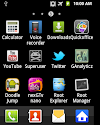

38 Comments
Good :) thanks Yagy
ReplyDeleteMention not... Enjoy!
ReplyDeleteit says device offline...what shoud i do... usb debugging is connected (Galaxy Ace CM7.2)
ReplyDeletePress Ctrl + Alt + Left Shift + Right Mouse Click and you will be presented with a context menu.
ReplyDeletenot working for me any other way to open command windo
Install the ROM first and then wipe data and cache and install first update and reboot and you are done.
ReplyDeleteis there another way to install this..alternative of this tutorial??
ReplyDeletei do your post that
ReplyDeleteInstall the ROM first and then wipe data and cache and install first update and reboot and put the phone to usb debugging and i press
Press Ctrl + Alt + Left Shift + Right Mouse Click and you will be presented with a context menu. BUT NOTHING HAPPEN!!!!!
It seems your device is not connected properly. Run adb devices command to make sure your device is listed. And then run the commands from above.
ReplyDeleteHow about manually pasting the apk into /system/app via Root Explorer with R/W permissions.
ReplyDeleteyeah working fine but its not exactly like samsung task manager.. clear ram option is not so effective as samsung task manager
ReplyDeletefailed no additional context menu!
ReplyDeleteWhen i click clear ram does it clear all running apps include battery saver and anti virus..? Im using cyanogen 7 btw..
ReplyDeleteYes, that's probably ok, if you select the right permissions. You need to set permissions as rw-r-r Or, in simple terms, tick read and write in Owner, read only in Group and Others using root explorer.
ReplyDeleteYes, that's probably ok, if you select the right permissions. You need to set permissions as rw-r-r Or, in simple terms, tick read and write in Owner, read only in Group and Others using root explorer.
ReplyDeleteWell, that's what we have got for CyanogenMod at the moment. Using it for a while should make you feel it comfortable.
ReplyDeleteContext menu is same as what you get when you Right Click on your PC. So, don't get confused. But, with above combination you will get a new option added to the menu and you just have to pay close attention.
ReplyDeletei tried it many time's yagya but it doesn't work! T_T i followed all the step's from installing adb and samsung usb up to this task manager but i failed. i wonder what's the problem?
ReplyDeletefew days before i got a new camera app called LG camera .. it works awesome.. video resolution can be increased 640*480..,, i think yagya, you can introduce it to all through a post ..it will be helpful for all.
ReplyDeleteTry the new updated method...
ReplyDeleteYes, Mbukirin there is. I've just updated the post above with another method. Go, through it.
ReplyDeleteYa may be you are right.. anyway can you make a tutorial about to using stock camera in cm7?? cm7 camera is just sucks, no features
ReplyDeleteStock apps doesn't work with Cyanongen Mod rom and that rule applies to camera app too. So, you are left with either the one available in CyanogenMod or one from market. MIUI Camera app (you can search Google) is also a great one so try it.
ReplyDeletethat someone would write me in detail how to do it because it is so I do not understandand could not do thank you very much ....
ReplyDeleteThe steps above are the clearest of all. I've tried to detailed every information needed for doing this. I guess you didn't read it carefully; trying reading it twice or thrice until you get it.
ReplyDeleteAlso, why don't you try the alternative method 2 (using root explorer) explained above. That one is easier (simply copy and paste.)
you just have to say that one should use the root Explorer
ReplyDeleteI root explorer it says when you want to copy to:::::you cannot paste here becouse the file system is read-only.
ReplyDeleteyes yes working :D:D
ReplyDeleteGuess you are new with root explorer... Press the Mount R/W button at the top of root explorer and it should let you copy the file.
ReplyDeletenow it works! thanks yagya for the method 2! ^_^
ReplyDeleteThank You Very Much Yagya...!!!!
ReplyDeleteya it worked like a charm.....................can u please post a method for installing samsung keypad in cyanogenmod
ReplyDeletewill this work with cyanmobile?
ReplyDelete@yagya. will this work with cyanmobile full release??
ReplyDeletemr.yagya THANK YOU FOR THIS!!...BUT CAN I REQUEST YOU THAT CAN YOU UPLOAD TO ME THE SAMSUNG GALAXY MINI STOCK GINGERBREAD 2.3.6 STOCK LAUNCHER FOR ME PLSSS??? YOU CAN GET IT BY EXPLORING USING THE ROOT EXPLORER..PLSS CAN U UPLOAD FOR ME THE STOCK LAUNCHER IN 4SHARED OR MEDIAFIRE PLSSS.. BECAUSE IM USING ZTE BLADE NOT SAMSUNG GALAXY MINI COZ MY MINI HAS BEEN STOLEN LAST WEEK..PLSS UPLOAD FOR ME...THANKS!!!!
ReplyDeleteYes, this TaskManager will work with any CyanogenMod or CM based rom like Cyanmobile.
ReplyDeletewill it work for CYANMOBILE REVO also?????????
ReplyDeletewell thanks for the update!!!!!!
ReplyDeleteYes! For many custom roms.
ReplyDeletePlease share your view(s) through the comment(s) below.
Thank You!