So, Do you want to make a custom rom or, mod one that is made already? If your answer to this question is yes then you are at the right place. In this article I will help you get started with setting up an environment to make your own custom roms or edit the ones that are developed already. We are going to take help of dsixda's Android Kitchen Utility to help us in this task and in this article I am going to help you get started by guiding you through the installation process of Android Kitchen on your Personal Computer.
So, you might have the question in your mind what exactly is Android Kitchen and what does it do and whom it is for? Continue reading to know all this as well as to get instructions on setting it up on your PC.
What is Dsixda's Android Kitchen?
Android Kitchen is a tool/utility to help beginners edit/modify/make (to some extent) their own custom rom. Use it and you will know how useful it is for getting started with Android Development.
What Does It Do?
Android kitchen has following features/options to help you with the task of moding or making your own custom rom. With these options you are definitely sure to make a simple custom rom, if not a full-fledged one even without no or very little knowledge.
Who it if for? It is for all :
So, are you one of the above? If your answer is Yes, then setup android kitchen on your PC. For that, you will first need to have latest Java JDK and Cygwin installed on your PC. Download all the necessary files from below before we get started.
1. Install latest Java JDK. It's pretty simple just follow the instructions and you are done.
2. Download and Extract Cygwin Packages and Android Kitchen on your desktop or somewhere easy to access.
3. Once extracted go through kitchen_readme.txt and you will get an overview of how to setup the kitchen.
4. To begin, install Cygwin first. So, run setup.exe from the extracted files and go through the installation process.
5. Run Cygwin.exe once and it will create a folder with your username on/home/ directory.
6. Navigate to the folder where you installed Cygwin and go inside .../home// folder.
7. Copy the extracted kitchen folder to this location.
8. Once copied, rename it to kitchen (type all letters in lower case for Linux is case sensitive).
9. Run Cygwin.exe and navigate to kitchen folder. for that simply type the command cd kitchen and press Enter.
10. Once inside kitchen folder, type ./menu to run android kitchen. Note: if you get a permission denied error then type chmod +x menu or chmod 777 menu in Cygwin command line utility first and then only run the command ./menu .
11. You will be presented with the Android Kitchen menu seen above. Use these options and get started.
That's all. You have successfully installed android kitchen on your PC. Though this is originally meant for only HTC based roms some of it's features will come handy for modding Samsung Roms too. Please note that because of the same reason all the functions/features of Android Kitchen may not work for you. Also, if you have any questions regarding dsixda's android kitchen then read through the FAQs at the original thread post on xda-forums. Also, make sure you thank dsixda for this awesome tool, if you find it handy.
So, you might have the question in your mind what exactly is Android Kitchen and what does it do and whom it is for? Continue reading to know all this as well as to get instructions on setting it up on your PC.
What is Dsixda's Android Kitchen?
Android Kitchen is a tool/utility to help beginners edit/modify/make (to some extent) their own custom rom. Use it and you will know how useful it is for getting started with Android Development.
What Does It Do?
Android kitchen has following features/options to help you with the task of moding or making your own custom rom. With these options you are definitely sure to make a simple custom rom, if not a full-fledged one even without no or very little knowledge.
=========================================================== Android Kitchen - by dsixda (xda-developers.com) =========================================================== Main Menu 1. Set up working folder from ROM 2. Add root permissions 3. Add BusyBox 4. Disable boot screen sounds 5. Add wireless tethering 6. Zipalign all *.apk files to optimize RAM usage 7. Change wipe status of ROM 8. Change name of ROM 9. Check update-script for errors 10. Show working folder information Advanced Options 11 - Deodex files in your ROM 12 - Add task killer tweak for speed (stock ROM only) 13 - Add /data/app functionality 14 - Add Nano text editor + sysro/sysrw 15 - Add Bash (command shell) 16 - Add Apps2SD 17 - Add /etc/init.d scripts support (busybox run-parts) 18 - Add custom boot animation functionality 19 - Porting tools (experimental) 20 - Tools for boot image (unpack/re-pack/etc.) 21 - Unpack data.img 22 - Sign APK or ZIP file(s) 23 - Convert update-script or updater-script 24 - Miscellaneous optins / Plugin scripts 99. Build ROM from working folder 00. About/Update kitchen x. Exit
Who it if for? It is for all :
- Those who are brand new to creating custom ROMs and want an easy place to start learning.
- Those who just want to modify shipped ROMs or someone else's custom ROMs to their liking.
- Those who are confused by all those scripts and complex commands required for building and extracting.
So, are you one of the above? If your answer is Yes, then setup android kitchen on your PC. For that, you will first need to have latest Java JDK and Cygwin installed on your PC. Download all the necessary files from below before we get started.
- Download Java JDK 7u2 : Latest Java Development Kit at the time of writing. You can download most recent version here.
- Download Cygwin_Packages.zip : Cygwin packages with setup file for offline installation. The Cygwin tools are ports of the popular GNU development tools for Microsoft Windows. For more info on Cygwin read here.
- Download Latest Android Kitchen Version 0.185 : Latest android kitchen at the time of writing. You can look for a much recent version at dsixda's Github.
1. Install latest Java JDK. It's pretty simple just follow the instructions and you are done.
2. Download and Extract Cygwin Packages and Android Kitchen on your desktop or somewhere easy to access.
3. Once extracted go through kitchen_readme.txt and you will get an overview of how to setup the kitchen.
4. To begin, install Cygwin first. So, run setup.exe from the extracted files and go through the installation process.
5. Run Cygwin.exe once and it will create a folder with your username on
6. Navigate to the folder where you installed Cygwin and go inside .../home/
7. Copy the extracted kitchen folder to this location.
8. Once copied, rename it to kitchen (type all letters in lower case for Linux is case sensitive).
9. Run Cygwin.exe and navigate to kitchen folder. for that simply type the command cd kitchen and press Enter.
10. Once inside kitchen folder, type ./menu to run android kitchen. Note: if you get a permission denied error then type chmod +x menu or chmod 777 menu in Cygwin command line utility first and then only run the command ./menu .
11. You will be presented with the Android Kitchen menu seen above. Use these options and get started.
That's all. You have successfully installed android kitchen on your PC. Though this is originally meant for only HTC based roms some of it's features will come handy for modding Samsung Roms too. Please note that because of the same reason all the functions/features of Android Kitchen may not work for you. Also, if you have any questions regarding dsixda's android kitchen then read through the FAQs at the original thread post on xda-forums. Also, make sure you thank dsixda for this awesome tool, if you find it handy.



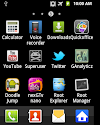

16 Comments
I'd love to try this,,
ReplyDeleteWhen I try to run kitchen batch file, it says enter a valid file with .exe extension. What can I do
ReplyDeleteDon't try to run the kitchen file. Use the commands from above in Cygwin and load Android Kitchen.
ReplyDeleteYour new theme is so irritating man plz remove side share
ReplyDeleteSorry for that... You came while I was doing some changes that's all. It should be fixed by now.
ReplyDeleteCan you tell how to de-odex galaxy mini rom with this.
ReplyDeletePlay with Android Kitchen for a while. There is an option to deodex in advance options I guess, just use it and you are done.
ReplyDeleteWhile installing "No package found" where u said to select all packages in the video.
ReplyDeletetHanZz itz workZz
ReplyDeletethe kitchen link is dead ,please update it
ReplyDeletedownload it at http://d-h.st/l4B
DeleteThis is a great tutorial I tryed 3 others, i couldnt get them to work
ReplyDeletewhen i open the terminal it is not creating anything in home folder
ReplyDeleteI love this thanks for sharing
ReplyDeleteGood Post thanks for sharing the valuable post with us. Technology support services and helpdesk support
ReplyDeleteError: The folder name "/home/XY XYZ/kitchen" contains the space character.
ReplyDeleteThis will cause problems with kitchen functionality and the OS.
Please move the kitchen to a folder without spaces.
For example: /home/kitchen
What TO DO Now ? ?
Please share your view(s) through the comment(s) below.
Thank You!