ADSL, acronym for Asymmetric Digital Subscriber Line, is a fast way to have internet access. Either you want to hook up with your family and friends in social networking sites or search for something that you are interested about in the web; internet has become an essential factor for that. So, if you are planning to connect to the cyber space (web) with the help of ADSL internet connection, this step by step tutorial will help you do so just within some minutes. There are three main requisites needed to access the web with the help of ADSL connection. A PC, a router and account with valid username and password from your ISP are the three essential things.
Probably you already have a personal computer (PC) either Laptop or Desktop at your home. So, what you need is an ADSL router which can be bought from nearby electronics. ADSL routers are available from various manufacturers such as Digicom, TP Link, ZTE, Elda, etc. The price may vary according to manufactures as well as the model of your router ranging from Rs.1600 to Rs. 3000 (around $30 to $35). Just buy one which you prefer according to your preferences. Now all you need to do is get yourself a username and password from your Internet Service Provider (ISP). If you are in Nepal, you will have to get one from Nepal Telecom. It will cost you around Rs. 1500 at the first subscription and around Rs. 1017 (including 13% VAT) per month afterwards for the subscription of 128 kbps network connection. Also, since ADSL router uses phone line to transmit data you also need to have a phone line in your house. But don’t worry about your calls you will be able to receive and make calls even if you are using your ADSL router for internet access.
Now that you have got all the things you need, you are almost ready to surf the web with our new ADSL internet connection. Just follow the step below:
1. Unpack the ADSL router you bought and go through the manual inside it. It will help you to understand the things explained here so as to make the whole process easy and less complicated.
2. Connect your router to the power source with the help of power cord that came with your router. Also, connect one end of the telephone wire (RJ-11 Wire) to the router and other end to the telephone line (use the splitter that came with your router if needed to split and share your phone line with your router and landline set). Also, attach the wireless antenna if you want to connect to your router wirelessly.
3. ‘Power ON’ the router. Then open your personal computer, maybe Laptop or desktop. If you are on a desktop computer that doesn’t have a wireless adapter/card installed on your motherboard you will have to follow an extra step of connecting the router and your pc with the short (but, thick one) RJ-45 cable that came with your router. Connect one end of the RJ-45 cable to your router and other end to your Ethernet card port on your pc. If you don’t have an Ethernet card you can buy one from nearest electronics. If you are on a Laptop you can skip this step.
3. ‘Power ON’ the router. Then open your personal computer, maybe Laptop or desktop. If you are on a desktop computer that doesn’t have a wireless adapter/card installed on your motherboard you will have to follow an extra step of connecting the router and your pc with the short (but, thick one) RJ-45 cable that came with your router. Connect one end of the RJ-45 cable to your router and other end to your Ethernet card port on your pc. If you don’t have an Ethernet card you can buy one from nearest electronics. If you are on a Laptop you can skip this step.
4. Open your laptop/desktop and connect to your wireless/wired network. Open any browser and type in http://192.168.1.1/ and press enter key.
5. Respond to the login dialog box. Input ‘admin’ in your username and ‘admin’ in your password. (Password might be different according to the manufactures, please refer to the manual if you have problem accessing the router.)
6. A webpage will be displayed where you can configure you connection. Find a tab named ‘Quick Setup’ in the page and click it. (Please click here to view the image. This is shot on a TP Link router but you will be able to find similar Tabs and Texts in other routers also.)
7. Click on Run Wizard Button and follow the on-screen wizard that appears.
8. Click next and Select your time zone and click next.
9. Select PPPoE/PPPoA as your internet connection type and click next button. (Click here to view the image.)
10. Enter the username and password you got from your ISP (Contact your Internet Service Provider (ISP) if you are unsure about your username and password). Input VPI and VCI numbers provided by your ISP. If you have subscribed to ADSL from Nepal Telecom VPI value is 8 and VCI value is 81. Select PPPoE LLC as your connection type and when you are done click next. (Click here to view the image.)
11. If you want to connect to the internet wirelessly, activate the Access Point, type a SSID/Broadcast name for your router, choose an encryption type (WPA/WPA2 is recommended) and type in your password (this will be used to connect to your network later on) and click next. (If you don’t want a wireless connection you can deactivate wlan service/Access Point.) (Click here to view the image.)
12. Click next to save changes and reboot the router.
Now that you have configured your router, you can have access to internet anytime. Choose your router’s SSID from list of available networks and type in the password and click connect to connect to your newly configured router and have internet access on your device. Have a safe web surfing. All the best!!!


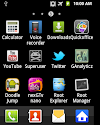

4 Comments
Please tell me how can i use broadband pc connection in samsung galaxy mini ..
ReplyDeleteYou can use any of the softwares available to change it to wireless connection and then you can connect to that network on your mobile device.
ReplyDeleteCould you be more specific,please?Will any kind of tether app do the job?
ReplyDeleteConnectify maybe or some other soft wares. Google Search for sharing Lan connection via Wireless Adapter or similar terms and you will get what you want.
ReplyDeletePlease share your view(s) through the comment(s) below.
Thank You!