Nepali is the national language of Nepal. This language is spoken by most Nepalese people and is also used as official language. Nowadays with the advancement of technology, many applications and letters (especially in government sectors) are printed in Nepali Font and presented to the concerned authority. So, for such governmental activities as well as for own knowledge and use, it has become a necessity to know how to type in Nepali Font.
There are many ways to type in Nepali Font in a windows system. For, this purpose many Nepali fonts such as Preeti, Sagarmatha, Kantipur, etc are also available. But, they might be hard to learn at the beginning as it is difficult to figure out which English key in your keyboard represents which character of Nepali Language. So, for the easiness purpose Romanized Nepali Unicode is available in the web. The main feature of this Romanized Nepali Unicode is that it is very easy to figure out which English key means which Nepali character. Just Romanize the Nepali world you want to type. For example ‘कमल’ is romanized as ‘kml’. Isn’t it simple? In the above example k stands for ‘क’, m stands for ‘म’, l stands for ‘ल’, etc (Notice their pronunciation, they sound similar). So what do you type when you need to write ‘कान्तिपुर’. Yes, you guessed it correct just type ‘kan/tipur’ in a series without quotes. So, don’t waste your time, download the package from this link, run setup.exe file and to begin typing in Nepali just press ALT + Shift keys simultaneously. Or you can also select ‘NE Nepali(Nepal)’ from your language bar shown on your taskbar(see image below).
There are many ways to type in Nepali Font in a windows system. For, this purpose many Nepali fonts such as Preeti, Sagarmatha, Kantipur, etc are also available. But, they might be hard to learn at the beginning as it is difficult to figure out which English key in your keyboard represents which character of Nepali Language. So, for the easiness purpose Romanized Nepali Unicode is available in the web. The main feature of this Romanized Nepali Unicode is that it is very easy to figure out which English key means which Nepali character. Just Romanize the Nepali world you want to type. For example ‘कमल’ is romanized as ‘kml’. Isn’t it simple? In the above example k stands for ‘क’, m stands for ‘म’, l stands for ‘ल’, etc (Notice their pronunciation, they sound similar). So what do you type when you need to write ‘कान्तिपुर’. Yes, you guessed it correct just type ‘kan/tipur’ in a series without quotes. So, don’t waste your time, download the package from this link, run setup.exe file and to begin typing in Nepali just press ALT + Shift keys simultaneously. Or you can also select ‘NE Nepali(Nepal)’ from your language bar shown on your taskbar(see image below).
 |
| From the Language Bar at the taskbar select NE Nepali(Nepal) Option. |
Though you might feel some dificulties at first, believe me you will be perfect with in a day coz this is the easiest method to type in Nepali. You can view the keyboard layout image file included in the package if you can’t find a particular Nepali character. Also, if you want to type in Nepali in your Firefox browser then install Nepali Input Extension add-on for firefox from here (you can use above technique to type in Nepali Font in firefox as well).
In addition to this method you can also use any of the fonts mentioned above such as preeti, sagarmatha and kantipur to type in Nepali. But Romanized Nepali Unicode is preferred over the others as this can be easily viewed on web and other computers (without having to install any fonts or language package). Its easiness for use is also another reason to use this over others. Feel free to ask any queries in the comments, I'll surely reply them.
Like this article! Share it with your friends now.

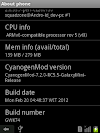

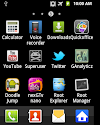

2 Comments
very well I got it......... thank you so much
ReplyDeleteThanks for this informational post. I use to use this website to type in Nepali. You can check it: http://www.etcnepal.com/type-in-nepali/
ReplyDeletePlease share your view(s) through the comment(s) below.
Thank You!