Back up is the process of storing files, documents, applications, contacts and other important data in a secondary storage media for future reference in case the original one is lost, stolen or damaged by any means. From this, we can tell backing up our data is an important task as no one knows when or how our data and applications might get damaged intentionally as well as accidentally. So, in this article I am going to describe you various methods which we you can follow to keep your data and applications safe from such damages.
There are two types of backup that we can perform in our android smart phone viz. nandroid backup and application backup. While Nandroid backup is used to back up an exact image of our system including system files, applications, data, recovery, boot image, and secondary ext partition (if any), Application backup backs up your data and application. Also another difference among Nandroid Backup and Simple Application Backup is in terms of environment requirement needed for them to perform the task. The former one requires you to flash a custom recovery while the later one requires you have a rooted smartphone. It is to be noted that some applications used to backup our data can also backup system applications, but not all can do this.
Here are the steps you need to follow to perform an Nandroid backup of your android system. Also since Nandroid backup takes large memory, 150+ MB, depending upon your data and applications, so it is required that you have enough free space in your sdcard otherwise you might get an error while backing up your system.
1. Flash a custom recovery in your smartphone, if you don't have already. You can flash Clock Work Mod recovery from within an application called Rom Manager (Be sure it is compatible with your phone otherwise you may even brick your phone) or you can get one from koushikdutta.com and flash it manually. Samsung Galaxy Mini/Pop users can follow these simple steps to flash clockwork mod recovery on their smart phone. Similary, Galaxy Ace users can flash the clockwork mod recovery from here.
2. Reboot your phone in recovery mode. Use applications like Rom Manager, Root Manager, etc Or Manually press Home plus Power Button (Depending upon your hardware, it might be different combination).
3. Go to Backup and Restore option in your recovery and select Backup option.
4. Wait till the backup process is finished. It may take about 4-10 minutes depending upon your applications and data.
5. Reboot your device when it is finished.
You have now successfully done a Nandroid Backup of your smart phone. It is always a good idea to do a nandroid backup once a month. If you ever get system issues or instability problem just restore the previous back up you made when your system was stable and working just fine. Also, it is necessary to do and nadnroid backup when you are about to flash a tweak or anything that may change system settings. This might cause you to lose data that were installed after the backup was done. The backup is however stored in your sdcard inside backup folder of clockworkmod folder.
That was all about nandroid backup, now i will tell you how you can perform a simple application backup. As you can see the applications and data installed after a backup are gone/deleted when you restore it at a later time. So, it is always a good practice to do a nandroid backup once a month or two and also backup your data and app regularly at least twice a week. It will ensure that all your data and app are safe and secure.
Application back up is done with the help of various applications. You can find tons of applications on market that can perform such task and choose the best one for you, but here I will list some that are most popular and worth a try. Titanium Backup Pro (most popular and used by many android users), My Backup Pro, App Monster, App Control, Install Manager Pro, Root Manager are some of the mostly used backup utility on android platform. The methodology of backing up your data and smartphone may vary with the variation of app you are using. So, it is recommended you read the help file found on app accessible through menu button or visit the developer's site for more details on how to use them.
Titanium Backup allows you a one click batch backup and restore of apps and data including system applications. So, it is preferred over other. Similarly, another notable point of App Monster is you can backup the apps as you install them automatically and also have the flexibility to delete the backup when you uninstall an application. You are recommended to try these and find the one that best suits your requirement. Don't forget to tell me which one do you use or like the most at the comments below.

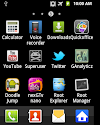


26 Comments
sorry again, posting my question in wrong section. can you clear how to connect my mobile to kies because kies don't detect my mobile. can any other method to connect kies because I need to use mobile net on my PC and vice versa can you help me out of this problem.
ReplyDeleteNachi, Please share all your queries here http://www.facebook.com/groups/299391963406663/
ReplyDeleteI will reply there...
Hey yagya im getting an error mounting system when I tried to do a nandroid backup ..I tried mounting it from mounts and storage but it still shows the same error... Please help!! Thanks in advance!
ReplyDeleteSuraj, trying wiping data and cache and try again... Or, maybe flashing latest CWM recovery via Odin would solve the problem. I haven't faced it so am not sure though. Try again after refalshing or upgrading your recovery. You can find latest recovery in my installing clockwork mod in Galaxy Pop Article.
ReplyDeleteYeah installed the new one.... Worked like magic!
ReplyDeleteThanks for attending to all our problems! That's what makes you and your blog so awesome!!
Last query before i finally flash my pop with cm7. Suppose if i perform a nandroid backup of my stock GB rom,
ReplyDeleteafter flashin CM7 n clearin data if i perform a nandroid restore is it gonna replace cm7 with my previous stock rom totally or it'll just restore the system apps n leave CM7 as it is on top of GB???!!!!!!!
Sorry for the silly question, just wanna know everythin before i try CM7.
or sholud i just backup apps+data n restore it?
Shahnawaz,
ReplyDeleteYou can't do a nandroid backup of your stock GB rom with CWM v4 (instead you should use latest CWM v5). However, it's not that helpful since you can't restore the backup over cm7 or other roms to get the apps and settings. If it is getting confused, let me put it clear: You can backup stock GB, incase if you did (using v5 of CWM recovery), you won't be able to use it to restore apps in CM7.
So, the better option is to use Titanium backup or similar app to backup all your apps and data and then restore it after flashing CM7. I hope it's clear.
While partioning my device running on 2.3.7.1 i think i lost my rooy acess when i use superuser or terminal it shows super users acess is denied pls help me wid the same not able to use somd aplication which requires root
ReplyDeletehow can i restore it back???
ReplyDeleteSelect restore option just where you chose Backup in the above steps and then select one backup from the list and it will be restored to that point.
ReplyDeleteSelect restore option just where you chose Backup in the above steps and then select one backup from the list and it will be restored to that point.
ReplyDeleteSelect restore option just where you chose Backup in the above steps and then select one backup from the list and it will be restored to that point.
ReplyDeleteSelect restore option just where you chose Backup in the above steps and then select one backup from the list and it will be restored to that point.
ReplyDeleteSelect restore option just where you chose Backup in the above steps and then select one backup from the list and it will be restored to that point.
ReplyDeleteSelect restore option just where you chose Backup in the above steps and then select one backup from the list and it will be restored to that point.
ReplyDeleteSelect restore option just where you chose Backup in the above steps and then select one backup from the list and it will be restored to that point.
ReplyDeleteI can't back up my stock rom with latest CWM v5.....
ReplyDeleteLet me be clear, it's not possible to backup stock rom with CWM recovery, Use titanium or similar other approach to backup stock roms.
ReplyDeleteHi,
ReplyDeleteI've just flashed CWM 4.0.0.5 in my Galaxy Mini. It worked fine. Once rebooted terminal in recovery mode I want to make a backup but this operation fails. The error message is: can't mount system¡
Could anyone help me, please?
I've tried with versions of CWM 4.0.0.5 and 4.0.2.7 and it didn't work. Finally I installed CWM 4.0.2.6 and it did work.
ReplyDeleteThanks.
If you read through other comments here or the post above carefully, you would know that backup and restore doesn't work with stock rom. You need custom rom like CYanogenmod for that.
ReplyDeletehello is this working for samsung galaxy pop plus or samsung galaxy mini gt-s5570i?
ReplyDeleteThe recovery (mentioned above) itself doesn't work for gt-s5570i. However, the instructions/steps to do a backup should be same for all android devices using clockworkmod recovery.
ReplyDeleteAfter flashing a new rom, if we restore the previous backup, will the system revert to the previous rom ?
ReplyDeleteThanks in advance...
Yes, completely restoring a nandroid backup will revert your system to the exact earlier point when you made the backup.
ReplyDeleteHowever, advance restore of data and/or sd-ext only will not change the system to previous version. Instead add those data (settings) and apps to current version of rom.
You ought to have been more careful... Anyhow, you can always install the latest update.
ReplyDeletePlease share your view(s) through the comment(s) below.
Thank You!