Official stock firmwares are those that are leaked from Samsung and are made available for download for the users. You can install these official firmwares on your device --without voiding your device's warranty-- by two ways. One way is to use Samsung Kies to Upgrade your firmware to latest version and other is to use Odin Multidownlaoder app to flash downloaded firmwares on your device. The second method is usually preferred since it is very fast and safe to most extend (i.e. if you know what you are doing). So, in this article I will tell you how you can upgrade your device's firmware to official updates from Samsung using Odin.
To flash a firmware on your Samsung Galaxy Ace GT-S5830 you need the five things listed below [Use password as yagyagaire if needed] :
1. Make sure you have all required things --Install required drivers, download Odin and Cooper file. Also, do a backup of all the files in internal storage (contacts, apps and all).
2. Download any of the latest firmware for your device from sammobile.com or (from this page which I will create later).
3. Now, extract your download and examine it.
4. If you have got a single .tar or .tar.md5 file then configure as said in Step A. Otherwise, if you have got two or more (usually four) .tar or .tar.md5 files then configure Odin as said in Step B.
6. Boot up your device in download mode (Press Volume Down + Home + Power button simultaneously)
7. Only when your phone is in download mode, then connect it to your PC via USB Cable.
8. Once connected in download mode, Odin will say Detected! (see the image below) and then you may press Start button.
9. Wait for about 5-6 minutes for Odin to flash the firmware and then when it says PASS at the top left box, you may disconnect your device.
That's all. You have successfully upgraded your device to latest firmware available. Please, note that you may need to do a data wipe and cache wipe after flashing the firmware for a clean install. Also, if your device is stuck in Samsung logo for a long time, then go to recovery (Press Home + Power button) and do a factory reset/wipe data and wipe cache and reboot your device. It will boot fine after that.
Now, take some time to explorer you new firmware as well as restore your apps and data from any backup you did earlier. Enjoy the latest Android OS on your device. Don't hesitate to ask for help if you are stuck at any of the steps above.
To flash a firmware on your Samsung Galaxy Ace GT-S5830 you need the five things listed below [Use password as yagyagaire if needed] :
- Samsung Galaxy Ace GT-S5830 handset : I am sure everyone reading this article has it.
- Samsung USB Drivers : These are needed to connect your device to your PC. Note that if you have installed Samsung Kies on your PC then these drivers are also installed automatically with it, so you don't need them.
- Odin Multidownloader v4.38 : This is used to flash/upgrade firmwares.
- Cooper_v1.OPS file : This file is needed each and every time you flash anything via Odin; let it be custom recovery or a stock rom.
- Latest Official Firmware : This is the firmware that you want to upgrade/flash your device with. You can download a zip file containing (one or many .tar or .tar.md5 files which are flashed on you device) from sammobile.com (for now).
1. Make sure you have all required things --Install required drivers, download Odin and Cooper file. Also, do a backup of all the files in internal storage (contacts, apps and all).
2. Download any of the latest firmware for your device from sammobile.com or (from this page which I will create later).
3. Now, extract your download and examine it.
4. If you have got a single .tar or .tar.md5 file then configure as said in Step A. Otherwise, if you have got two or more (usually four) .tar or .tar.md5 files then configure Odin as said in Step B.
- Step A : Configuring Odin For One Package file.
- Run Odin Multidownloader for Galaxy Ace GT-S5830.
- Check One Package, Auto reboot and Protect OPS check boxes.
- Click on OPS button and Load Cooper_v1.0.ops file on it.
- Now go to the bottom and click on One Package button.
- Load the single *.tar or .tar.md5 file in this field.
 |
| Configuring Odin with one package file. |
- Step B : Configuring Odin for Flashing with Multiple Files
- Run Odin Multidownloader for Galaxy Ace GT-S5830.
- Check Auto reboot and Protect OPS check boxes. [ Note : Do not check one package option, use this option only when you need to flash a complete rom in one package.]
- Click on OPS button and Load Cooper_v1.0.ops file on it.
- Click on BOOT button and Select .tar (or .tar.md5) file with APBOOT in the name.
- Click on PDA button and Select .tar (or .tar.md5) file with CODE / PDA in the name.
- Click on PHONE button and Select .tar (or .tar.md5) file with MODEM in the name.
- Click on CSC button and Select .tar (or .tar.md5) file with csc / csc-multi in the name.
- Leave EFS blank.
 |
| Selecting multiple files in Odin. |
6. Boot up your device in download mode (Press Volume Down + Home + Power button simultaneously)
7. Only when your phone is in download mode, then connect it to your PC via USB Cable.
8. Once connected in download mode, Odin will say Detected! (see the image below) and then you may press Start button.
 |
| Do not proceed ahead until Odin recognize/ detects your device. |
9. Wait for about 5-6 minutes for Odin to flash the firmware and then when it says PASS at the top left box, you may disconnect your device.
 |
| Wait till Odin says PASS. This is the notification that your device is successfully upgraded. |
Now, take some time to explorer you new firmware as well as restore your apps and data from any backup you did earlier. Enjoy the latest Android OS on your device. Don't hesitate to ask for help if you are stuck at any of the steps above.

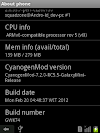

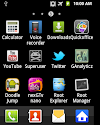


39 Comments
Hey! I had flashed my Galaxy ace to use Cm7..Now i flashed it back to the original rom with ODIN thanks to your simplified approach1 Thanks a lot!I wanted to ask is it safe to connect my phone to kies and then update from now?
ReplyDeleteHey... Thanks for this extraordinary posting... One thing, I always seem to have a problem with... How do I understand which is my current firmware? It seems 'North America' is slim pickings, and there doesn't seem to be much information of the precise version available.
ReplyDeleteSecond question, if first one is inconclusive, will installing just any one firmware harm my file, if I can't find *my* version (other than the assumed risk from doing this in the first place).
I'm in Canada, on Koodo.
As said you type *#*#1234#*#* in your dailer and it will give you some information about, PDA, Baseband and CSC details. Match your CSC and Baseband with the firmware you are going to flash. The first seven characters should be same. For ex. S5830DD??? - *** [The seven letters should match the new firmware. The letters DD stands for country and in this case it's India. If the new firmware matchs this with your current firmware you can flash it. The *** are CSC version which can be ignored in many cases; baseband it what is more important. ]
ReplyDeleteAlso, yes you can flash any other firmware from any other region that is meant for galaxy ace. Some firmware (such as providers or carrier firmware) are risky so don't flash them. Also, it is recommended that you unlock your device before you flash firmware from other regions.
What ever you do, you understand that you are doing it at your own risk.
As said you type *#*#1234#*#* in your dailer and it will give you some information about, PDA, Baseband and CSC details. Match your CSC and Baseband with the firmware you are going to flash. The first seven characters should be same. For ex. S5830DD??? - *** [The seven letters should match the new firmware. The letters DD stands for country and in this case it's India. If the new firmware matchs this with your current firmware you can flash it. The *** are CSC version which can be ignored in many cases; baseband it what is more important. ]
ReplyDeleteAlso, yes you can flash any other firmware from any other region that is meant for galaxy ace. Some firmware (such as providers or carrier firmware) are risky so don't flash them. Also, it is recommended that you unlock your device before you flash firmware from other regions.
What ever you do, you understand that you are doing it at your own risk.
As said you type *#*#1234#*#* in your dailer and it will give you some information about, PDA, Baseband and CSC details. Match your CSC and Baseband with the firmware you are going to flash. The first seven characters should be same. For ex. S5830DD??? - *** [The seven letters should match the new firmware. The letters DD stands for country and in this case it's India. If the new firmware matchs this with your current firmware you can flash it. The *** are CSC version which can be ignored in many cases; baseband it what is more important. ]
ReplyDeleteAlso, yes you can flash any other firmware from any other region that is meant for galaxy ace. Some firmware (such as providers or carrier firmware) are risky so don't flash them. Also, it is recommended that you unlock your device before you flash firmware from other regions.
What ever you do, you understand that you are doing it at your own risk.
is this method is the same for MINI S5570 ?????????????
ReplyDeleteNo, this is not quite same for Galaxy Mini. Follow other articles about upgrading to GB 2.3 articles posted here.
ReplyDeletewhat is the password for odin please?
ReplyDeleteIt's yagyagaire.blogspot.com
ReplyDeletethanks very much
ReplyDeleteYagya,
ReplyDeleteI've done everything as said in the article, but it got stuck on Odin, after press start.
And mu cell doesn't power on, it keeps showing an image as a connection from the cell to the PC.
You probably flashed the wrong firmware. Did you download the correct firmware for your region from sammobile.com. The symbol implies soft brick and can be fixed by flashing appropriate firmware using Odin in download mode. Try flashing with other firmware too but don't use provider firmwares.
ReplyDeleteOPS link is downloading a text file
ReplyDeleteI think it's fine... Cooper v1.OPS is a 105 bytes file (which can of course be opened via notepad or similar text editor). But, if it's extension is .OPS then it is okay.
ReplyDeleteI think it's fine... Cooper v1.OPS is a 105 bytes file (which can of course be opened via notepad or similar text editor). But, if it's extension is .OPS then it is okay.
ReplyDeleteI think it's fine... Cooper v1.OPS is a 105 bytes file (which can of course be opened via notepad or similar text editor). But, if it's extension is .OPS then it is okay.
ReplyDeleteI think it's fine... Cooper v1.OPS is a 105 bytes file (which can of course be opened via notepad or similar text editor). But, if it's extension is .OPS then it is okay.
ReplyDeleteHi i tried that on my Samsung Ace but when i hit the start button it does not proceeds any further though the timer is running.can you help me.i will be very grateful.
ReplyDeleteSeems like your device is not detected. Can you see the Detected! text in Odin. Also, make sure Kies is closed (If you have installed it) and you have installed appropriate drivers (if Kies is not installed). Then connect your phone in download mode and start. Try it again. Read through the comments for FAQs.
ReplyDeleteThank you so much!
ReplyDeletei need a quick answer, i am trying this, but what about the tar.dm5 files?, i didn't get it, and couldn't find it on sammobile.com neither... what's happening?
ReplyDeleteCan you post a similar article for model GT-S5830i ? Both GT-S5830 and GT-S5830i are different models and we cannot follow the same procedure.
ReplyDeletethanx it worked
ReplyDeleteHi..im trying to follow this and so far i have been able to download everything except the firmware. my fone went defective while trying to download CMW onto, so i cant really go into my fone atm. i tried to go onto sammobile.com and samfirmware.com but it wont let me register. i have a Samsung Galaxy Ace S8530 2.3.6 Im australian and i cant find another firmware thats suitable for me.is it possible for you to help? thanks
ReplyDeleteThere seems to be one firmware for Australia... http://www.hotfile.com/dl/146658837/10ae2f1/S5830XWKT7_S5830OPPKS6_OPP.zip.html
ReplyDeleteYou can try this firmware. Or, you can also check Samsung Kies to see if there's an official firmware release or not. Also, until your device is carrier unlocked, you can flash firmware from any region that are not carrier/provider specific.
You will get either .tar files or .tar.md5 files inside the downloaded zip. Read once again the instructions above carefully and you should be able to figure it out.
ReplyDeletemy device is stuck in the samsung logo...i tried wat u said but still remains stuck in the samsung logo....any idea wat to do
ReplyDeleteHi there,
ReplyDeleteMy Odin part gets stuck at <1> setup connection..
Any tips... Me, I m freaked out by doing what I did (putting a new ROM) a few hours back and has actually learned a lot about my phone recently (last few hours). Pls help ... or else m dead when my parents call me... :(
Go to recovery, Press Home + Volume Up + power button, and then wipe data and cache and reboot. It will boot up fine within few minutes.
ReplyDeleteAre you sure you have proper drivers (or Kies) installed? Also, make sure you disable (close ) your Kies before starting the process. THen connect your phone in download mode, when everything above is set. Also, Read above instructions carefully.
ReplyDeletei hav rooted my device with cyanogen mod..can i still use this method to regain my original firmware
ReplyDeleteYes, this is the only method with which you can regain your stock firmware. Download it form sammobile and flash it using steps above.
ReplyDeletehey thanx a lot buddy..it worked just fiine..
ReplyDeleteI upgraded my firmware from Kies, I need to do all that?
ReplyDeleteNo, you don't need to do this if you have upgraded it via Kies. But, if you want, you can use the above procedure to flash another firmware (from other regions) or upgrade to more recent android version which might not be available for your region yet.
ReplyDeleteWhy did you flash the zips from Infuse 4G forum on your galaxy ace? Now, only thing you can try is to flash a stock firmware using Odin. Search here on "How to flash stock firmware in galaxy ace" and then follow the instructions on that article.
ReplyDeleteOnce you are done, then you can search here for rooting galaxy ace and clockwork mod for galaxy ace to get step by step working solutions for your Samsung Galaxy Ace. Don't forget to go through the discussions at the comments as they contain valuable information.
Awesome! revived my galaxy ace after a failed attemp to upgrade to ics. Thanks a ton
ReplyDeleteBut what if my phone does not enter download mode???
ReplyDeleteHi . I have a samsung galaxy next turbo (GT-S5570L) which was originally Gingerbread. I have succesfully upgraded it to jellybean plus. However when trying to upgrade to kitkat something went wrong and I think I bricked my phone. On recovery mode when I tried wipe data/factory reset a message displays
ReplyDeleteE:Can't mount/cache/recovery/log
E:Can't open/cache/recovery/log
E:Can't mount/cache/recovery/last log
E:Can't open/cache/recovery/last log
Moreover, when pressing install zip from sd card, it says installation complete, but when pressing apply update from sd card, it says installation aborted. On rebooting the device it won't load. Any suggestions on how to solve this problem? Thanks.
Please share your view(s) through the comment(s) below.
Thank You!