Chocobread v1.2 is released on the auspicious occasion of New Year 2012 and thanks to the developer, flowish, for providing us the honor to begin this new year with a new look and feel in our Samsung Galaxy Mini/Pop Smartphone. In this article I will tell you how you can overclock your galaxy pop/mini gts5570 running Chocobread v1.2 custom rom. Please follow the instructions below carefully. Also, if you don't have chocobread already on your rom then please download and flash it on your device.
So, to overclock this new rom download one of the OC kernels from below and then follow the instructions afterwards to flash them on your android smartphone and then overclock your device.
Instructions to Flash Overclocking Kernels :
1. Download any overclocking kernel from above. [Use 600 MHz if you underclock or set Max CPU frequency at 600MHz.]
2. Copy it to your sdcard.
3. Reboot your phone to recovery mod (Press Home + Power button).
4. Select Install Zip From SD Card.
5. Select Choose Zip From SD Card.
6. Select (with Home button) the file which you copied earlier to your sd card. [It is the file that you downloaded from above.]
7. Wait till it finishes flashing/installing the kernel.
8. Reboot you device when everything is done.
Now that you have flashed overclocking kernels you will need to adjust the Max CPU frequency as per your preferences. You can use either Set CPU or No Frills CPU Control app or CPU Master or any similar type of app to set/adjust the clock frequency. Below are the instructions to do it with No Frills CPU control app.
1. Download No Frills CPU control app from market (It's available for free).
2. Select the desired Max CPU Frequency you want in Max. clock freq. field. [Recommended below 800 Mhz].
3. Also, select a governor in Governor field.
4. If you want the settings to remain intact even after you reboot your device, then put a tick mark beside Set on Boot option.
5. Close the app when everything is set and done.
And, you are done. Now you have got a whole new custom rom, overclocked and ready to rock and roll. Enjoy the new rom at it's full speed. If you have any problems regarding this you know where to ask for help. Don't you?
 |
| Overclocking with the help of some app. Credit goes to developer for this screenshot. |
- Download OC Kernel 600 MHz : update-600mhz.zip
- Download OC Kernel 768 MHz : update-768mhz.zip
- Download OC Kernel 806 MHz : update-806mhz.zip
Instructions to Flash Overclocking Kernels :
1. Download any overclocking kernel from above. [Use 600 MHz if you underclock or set Max CPU frequency at 600MHz.]
2. Copy it to your sdcard.
3. Reboot your phone to recovery mod (Press Home + Power button).
4. Select Install Zip From SD Card.
5. Select Choose Zip From SD Card.
6. Select (with Home button) the file which you copied earlier to your sd card. [It is the file that you downloaded from above.]
7. Wait till it finishes flashing/installing the kernel.
8. Reboot you device when everything is done.
Now that you have flashed overclocking kernels you will need to adjust the Max CPU frequency as per your preferences. You can use either Set CPU or No Frills CPU Control app or CPU Master or any similar type of app to set/adjust the clock frequency. Below are the instructions to do it with No Frills CPU control app.
1. Download No Frills CPU control app from market (It's available for free).
2. Select the desired Max CPU Frequency you want in Max. clock freq. field. [Recommended below 800 Mhz].
3. Also, select a governor in Governor field.
4. If you want the settings to remain intact even after you reboot your device, then put a tick mark beside Set on Boot option.
5. Close the app when everything is set and done.
And, you are done. Now you have got a whole new custom rom, overclocked and ready to rock and roll. Enjoy the new rom at it's full speed. If you have any problems regarding this you know where to ask for help. Don't you?

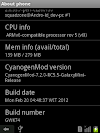


5 Comments
what the best overclocked MHZ?
ReplyDeleteferr ahmad,
ReplyDeleteThe best overclock MHz is 806 MHz since it provides more power but, it might not be compatible with all galaxy mini. So, I recommend using 768 MHz. You can also, Try different values and find the one that best suits your requirement.
sir.. what kind of video player..can play avi files..my unit is samsung galaxy mini
ReplyDeleteif i select 806 mhz and if my galaxy mini was not sported then my phone will brick or not and can i fix my phone
ReplyDeleteIts The Best custom Rom I Ever Checked !!
ReplyDeleteBravo To Developers!!
Please share your view(s) through the comment(s) below.
Thank You!