Everyone out there, nowadays, has got a fever of making their own custom rom for their device --be it for their beloved galaxy mini/pop or galaxy ace or galaxy fit. However, one ought to understand that making a full proof custom rom (like Cyanogen Mod or others) requires you to sync the source from android github and then compile it after making additional necessary changes to the source code. But, for those who want to mod any other custom rom might need the system files (apps and all) from another firmware for one or more reasons. This article, however, tries to fulfill the same purpose of making you understand how you can extract the system files/folders (from system.rfs file) from any stock Samsung firmwares with .tar extension.
So, let's get started with it. Make sure you have got the requirements listed below (you can find them at Roms and Utilities Page) and then follow the simple steps afterwards and you will get everything you want out of the .tar firmware file.
Requirements :
1. Extract the firmware zip to get .tar or .tar.md5 file. Now, again extract this and get system.rfs file.
2. Create a folder for your rom and then create a folder named system inside it. Now, Extract system.rfs file using Magic ISO and get all the system files in system folder.
4. Make sure you have a boot.img file that support ext partition. You can take one from other custom roms for your device.
5. Once all files and folders (system folder, boot.img file and META-INF folder) are ready zip them (select them and right click on them and choose Add to Archive... option) and save it by giving a name (say My custom rom).
6. Once your.zip file is ready you can simply copy it to original_update folder in dsixda's android kitchen directory and then start modding it with the tools presented with Android Kitchen.
7. After you have finished modding it and then signed the rom, you are now ready to flash it on your device. Use Clockwork Mod Recovery to flash this rom on your device. [Disclaimer : Do it At Your Own Risk! If the files you are using are incorrect or have error (esp. boot.img, which is critical part) then you might get into big trouble.)
Well, that's all about extracting system files and then preparing your own custom rom (.zip) file and then modding it with android kitchen. If you are unclear at any step then please take a look at the video I made on extracting system files. If you still have doubts after that then feel free to ask for help at the comments below.
So, let's get started with it. Make sure you have got the requirements listed below (you can find them at Roms and Utilities Page) and then follow the simple steps afterwards and you will get everything you want out of the .tar firmware file.
Requirements :
- Magic ISO : Used to extract the system.rfs file to get system files.
- WinRAR or other zip extracter : Used to extract the zip file.
- A stock firmware : Firmware from which you would like to get the system files and folders.
- Android Kitchen : To edit or mod the custom rom zip file. You can find complete instructions on installing it at this article.
1. Extract the firmware zip to get .tar or .tar.md5 file. Now, again extract this and get system.rfs file.
2. Create a folder for your rom and then create a folder named system inside it. Now, Extract system.rfs file using Magic ISO and get all the system files in system folder.
- Run Magic ISO from Start Menu.
- Go to File menu and choose Open.
- In the Open File dialog box at the bottom select All Files(*.*) as File of Type
- Now browse to the directory where you stored system.rfs (or even system.img) file and select it.
- Magic ISO will load the file and show all the folders inside it.
- Select all Folders and then Right Click on them and choose Extract.
- Browse to the system folder you created earlier and then select Ok.
4. Make sure you have a boot.img file that support ext partition. You can take one from other custom roms for your device.
5. Once all files and folders (system folder, boot.img file and META-INF folder) are ready zip them (select them and right click on them and choose Add to Archive... option) and save it by giving a name (say My custom rom).
6. Once your
7. After you have finished modding it and then signed the rom, you are now ready to flash it on your device. Use Clockwork Mod Recovery to flash this rom on your device. [Disclaimer : Do it At Your Own Risk! If the files you are using are incorrect or have error (esp. boot.img, which is critical part) then you might get into big trouble.)
Well, that's all about extracting system files and then preparing your own custom rom (.zip) file and then modding it with android kitchen. If you are unclear at any step then please take a look at the video I made on extracting system files. If you still have doubts after that then feel free to ask for help at the comments below.

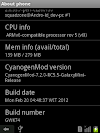

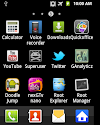

1 Comments
ty
ReplyDeletePlease share your view(s) through the comment(s) below.
Thank You!