UPDATE!!! 8 Nov 2012 (see full article) Rooting is the process of gaining administrative (superuser) access on your handset which allows you to customize and optimize your device according to your needs. If you are using an android smartphone, then you are likely to consider rooting your phone because you want to optimize this and that on your device. This is where Unlock Root steps in. Unlock Root supports over 200 smartphones running Android version 2.1, 2.2 and 2.3. This handy software comes as small setup package for Windows XP, Vista and Win7 platform that can be installed easily with one click. After it is installed on your PC, this utility will let you root almost any android device within just few clicks.
UnlockRoot is probably the easiest way to get root access on almost any android smartphone. It supports rooting of many handsets including HTC Sensation, Galaxy Nexus (i9250), LG Optimus 3D (P920), HTC Wildfire S, Galaxy Note (I9220), LG Optimus 2x, HTC Desire S, Galaxy S II (I9100), LG Optimus LET, HTC Incredible S, Galaxy S (I9000), LG Optimus Black, Galaxy Mini GT-S5570, Galaxy Ace GT-S5830 and many others from various manufacturers such as Samsung, Sony Ericsson, LG, ZTE, HTC, Lenovo, Acer, Huawei, Motorola, etc. If you doubt your device is supported or not then you can view a complete list of supported devices here. Also, even if you device is not listed in the list above, you still can give this a try since it is claimed to be safe and there's a high probability you'll get your device rooted.
Well then, without further delay let's move on to rooting your android handset. If you are still unsure about rooting your android smartphone then read this article where I've pointed out some of the advantages and disadvantages of Rooting. Else, follow the simple instructions from below carefully and your device shall be rooted in no time.
UPDATE!!! 2012/11/08
Unlock root version 3.0 has been released with major improvements and support for a lot of new devices. New Unlock Root version 3.0 now supports rooting of Android 4.0.0, 4.0.1, 4.0.2 and 4.0.3 versions along with regular 2.2 and 2.3 versions. With this latest version support for Samsung Galaxy Note 2, Galaxy S3 (with Android 4.1.1), Samsung Galaxy Note, Galaxy S2, Amazon's Kindle fire and many more devices have been added. Below is a short change-log of the latest update since version 2.3.1.
Update Log : v3.0.0
So, now that you have successfully rooted your android smartphone, you should see a superuser app icon on your App Drawer (as shown in the image beside). This app is used to manage root access to various root applications which you can search and download from Play Store. A list of few root apps that are useful can be found at this article. They are quite useful ones so check them out.
From now on, whenever you run a app that requires root access you will be prompted to Allow or Deny the request by the superuser app. Be careful when allowing the access since some applications might collect important data from your device and send them to their servers without your knowledge (In case you want to be extra cautious about this issue, PDroid Privacy Protection app is your best bet. You can learn more about it here). Also, in case you want to revert back to the original secure state, you can Unroot your device with the same app as mentioned above. Run the app and then click on Unroot button and your device will be unrooted within no time.
UnlockRoot is probably the easiest way to get root access on almost any android smartphone. It supports rooting of many handsets including HTC Sensation, Galaxy Nexus (i9250), LG Optimus 3D (P920), HTC Wildfire S, Galaxy Note (I9220), LG Optimus 2x, HTC Desire S, Galaxy S II (I9100), LG Optimus LET, HTC Incredible S, Galaxy S (I9000), LG Optimus Black, Galaxy Mini GT-S5570, Galaxy Ace GT-S5830 and many others from various manufacturers such as Samsung, Sony Ericsson, LG, ZTE, HTC, Lenovo, Acer, Huawei, Motorola, etc. If you doubt your device is supported or not then you can view a complete list of supported devices here. Also, even if you device is not listed in the list above, you still can give this a try since it is claimed to be safe and there's a high probability you'll get your device rooted.
Well then, without further delay let's move on to rooting your android handset. If you are still unsure about rooting your android smartphone then read this article where I've pointed out some of the advantages and disadvantages of Rooting. Else, follow the simple instructions from below carefully and your device shall be rooted in no time.
UPDATE!!! 2012/11/08
Unlock root version 3.0 has been released with major improvements and support for a lot of new devices. New Unlock Root version 3.0 now supports rooting of Android 4.0.0, 4.0.1, 4.0.2 and 4.0.3 versions along with regular 2.2 and 2.3 versions. With this latest version support for Samsung Galaxy Note 2, Galaxy S3 (with Android 4.1.1), Samsung Galaxy Note, Galaxy S2, Amazon's Kindle fire and many more devices have been added. Below is a short change-log of the latest update since version 2.3.1.
Update Log : v3.0.0
- Support for Samsung Galaxy Note2/SIII 4.1.1
- Support Samsung Galaxy Note/SII 4.0.3
- Support Samsung Amazon Kindle Fire 6.3.1
- Support Android 2.2-2.3,4.0.0-4.0.3
- Add Kernel Root, support Samsung Galaxy Note/S2/S.
- Fixed driver inf error.
Application Name : UnlockRoot_downloader_by_UnlockRoot.exe Size : 151 KB Version : v3.0.0 Release Date : 2012/11/08 Platform (OS) : WinXP/Vista/Win7 Download : Link 1
Note: This is just a online installer that will download latest Unlockroot and install on your PC.
Disclaimer : Rooting Voids Manufacturer's Warranty. Do It At Your Own Risk!
- Download Unlock Root (Latest version from above) setup application to your PC or Laptop from below:
Application Name : UnlockRoot23.exe Size : 9 MB Version : v2.3.1 Release Date : 2012/04/01 Platform (OS) : WinXP/Vista/Win7 Download : Link 1 | MediaFire Mirror
- Install the Application on your System.
- Double Click on UnlockRoot23.exe file.
- Press Next Button and Click on Install button.
- Wait till the package installs all required files.
- When done, make sure Run Unlock Root 2.31 option is checked.
- Press on Finish button and Unlock Root will start up.
- Once installed, run the Unlock Root application (if it not running already) by navigating to StartMenu=>All Programs=>Unlock Root=>Unlock Root. You will be presented with the following interface.
- Now, Enable USB Debugging on your android smartphone.
- Navigate to Settings=>Applications=>Development in your android smartphone.
- Check USB Debugging option.
- Make sure you have proper drivers installed on your PC. You can install Samsung Kies, which will install the drivers for you. This is needed to make sure your device is recognized by the system.
- Connect your smartphone to your PC or Laptop via USB Cable.
- Once connected, click on Root Button within the Unlock Root application.
- It will then, present you with a Choose a Connected Device window, which lists all devices connected to the PC.
- Select your device from the list and wait for the app to root your handset.
- When successfully rooted, it will prompt you to reboot your device. Go ahead and press Yes, so that the changes can take effect.
- That's all. Your device is now rooted and you may disconnect it from the PC as well as close the Unlock Root application.
 |
| App Drawer with Superuser app. |
From now on, whenever you run a app that requires root access you will be prompted to Allow or Deny the request by the superuser app. Be careful when allowing the access since some applications might collect important data from your device and send them to their servers without your knowledge (In case you want to be extra cautious about this issue, PDroid Privacy Protection app is your best bet. You can learn more about it here). Also, in case you want to revert back to the original secure state, you can Unroot your device with the same app as mentioned above. Run the app and then click on Unroot button and your device will be unrooted within no time.





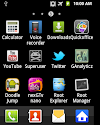

15 Comments
very nice thnx!
ReplyDeleteis it better than superoneclick........??
ReplyDeleteYes, it is, Moreover it also supports Android 2.3 and above and some (unofficial) Android 4.0 devices too.
ReplyDeleteYagya, will it be possuble to root Hcl tablets and install google play and all android market apps????
ReplyDeleteWhat about sony ericsson Xperia play?? Will it work?
ReplyDeleteTry it. Most probably it works, if it doesn't also there is no harm. In case you are afraid give it a try, check through the list of supported devices from the link above.
ReplyDeleteit is not working on my galaxy mini it says failed to get shell root what should i do??
ReplyDeleteWhich android version are you trying to root? For rooting galaxy mini, search here for other methods.
ReplyDeletekk thanks was able to root my phone well i am using gingerbread 2.3.6
ReplyDeleteSame problem, I'm currently using a samsung galaxy S II (T-Mobile) running on 2.3.6 Gingerbard SGH989. I get the "failed to shell root"
ReplyDeletehey yagya. can i root my galaxy mini with cm7.2 rc5.7? .thnx in advance
ReplyDeleteCyanogenmod 7.2 rc5.7 is already rooted. Can't you see the superuser icon on app drawer.
ReplyDeleteahh thnx yagya. last question. cyanmobile revo A its already rooted?. and can i unroot cynogenmod 7.2 rc5.7?. thank you very much yagya
ReplyDeleteYes, you can probably unroot it (i've not tried it yet, though). But, you probably don't want to do so, since custom roms heavily depend upon root access and are of no use (my opinion) without rooting.
ReplyDeleteok. thnx yagya. :)
ReplyDeletePlease share your view(s) through the comment(s) below.
Thank You!