Samsung Galaxy Pop/Mini gts5570 is an incredible smart phone that ships with stock Froyo 2.2.1 rom. But, it can be tweaked according to our preference and even a new rom/firmware can be installed to make it look more beautiful as well as to improve its performance. The quest for the development of custom roms for Galaxy pop have just began and there are many more custom roms to come in future. However, popular custom roms till now are emanoN rom, Cyanogen Mod and Andro-id.
In this article I will describe in details the method to install/flash a custom rom/kernel to your galaxy pop/mini phone. Please follow the instructions properly as failure to do so may lead to a bricked phone. All the steps written below are mandatory. Before continuing it is recommended that you backup your applications, data, contacts, etc and keep them in safe place (computer or in sdcard). I’m not responsible for any loss of data and applications.
1. First of all you should be on gingerbread (aka android 2.3) operating system to install a custom rom. So, if you don’t have gingerbread installed on your device please read ‘Upgrading to Samsung Galaxy Pop/Mini to Gingerbread 2.3.4/2.3.6’ article to install it manually.
2. [Optional] Root your galaxy pop/mini smart phone. If your phone is not rooted already please read the ‘Rooting Galaxy Pop/Mini GTS5570 Running Gingerbread 2.3.4’ article to root it now.
3. Flash Clock Work Mod Recovery to replace Samsung’s recovery. Clock Work Mod recovery (aka CWM recovery) is required to flash custom roms as well as to do nandroid backup. You can download it from here.
4. Get yourself a good custom rom of your choice ported for Samsung Galaxy Pop/Mini GTS5570. You can find download links for Andro-id v3.2 and Cyanogen Mod 7 roms at the bottom of this article. I recommend that you Flash Cyanogen Mod 7 as this is the best custom rom for galaxy pop/mini ever developed.
5. Put your newly downloaded zip file in root directory of your sdcard.
6. Reboot your device in recovery mode. Use volume keys for navigation and home key to select an option while you are in recovery.
7. If you want you can do a nandroid backup of your current rom through the option ‘backup and restore’ in CWM recovery.
8. Wipe data and cache from the options ‘wipe data/reset’ and ‘wipe cache partition’ respectively.
9. Select the option ‘install zip from sdcard’ and then select ‘choose zip from sdcard’ option. (Be careful! As most people mistake this step and select ‘apply update.zip’ option in clockwork mod recovery’s main menu which leads to many problems.)
10. Choose the zip file you downloaded and copied to your sd card earlier and select it.
11. Wait till it finishes installing your custom rom. Wipe data and cache again and reboot your device.
That is all! You have successfully flashed a custom rom/kernel in your precious galaxy pop/mini gts5570 smart phone. If you don’t like your new custom rom you can revert to original gingerbread rom using the procedure you followed at the beginning. If you have followed the above steps carefully you probably won’t have any problem as I have tested them on my galaxy pop gts5570 smart phone and it worked fine. But, still if any problem arises please feel free to ask in comments.
For more information please visit these links:
- http://forum.xda-developers.com/showthread.php?t=1167750
- http://forum.xda-developers.com/showthread.php?t=1107331
Download Links for custom roms/kernels for Samsung galaxy pop/mini gts5570:
- Download Andro-id v3.2.zip
- Download Cyanogenmod 7.1.0 RC1 tass KANG signed.zip
- Download Cyanongenmod 7.1.0 RC1 oc748_audio_video.zip (Overclocked at 748 MHZ, Audio and Video bug fixed)
UPDATE!!!
If you want to flash Cyanogen Mod v7.1.0 RC1 in your galaxy pop/mini gts5570 go through this 'Flashing Cyanogenmod Rom on GTS5570' article.UPDATE!!!
Still confused how to flash a rom? Follow the links below for specific tutorials on specific custom roms.

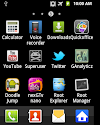


16 Comments
THanx..... keep up the good blog..... :)
ReplyDeleteYagya Thanks,
ReplyDeleteGreat share.
So now i understood basic of android, please confirm if my understood is wrong.
2.2.1 is Froyo
2.3 is gingerbread
Is just the name for the version?
Yes you are getting it right froyo, gingerbread are the version name for android 2.2 and 2.3
ReplyDeletei want to upgrade from froyo to honey comb. is it possible?
ReplyDeletehow much memory it will take? i use galaxy pop
@Deepa sorry to disappoint you but, you can't flash honeycomb on galaxy pop. Honeycomb is currently only available for tablets but not for smart phones. Let's hope google will announce honeycomb for smart phones someday in near future...
ReplyDeleteAlso you can upgrade to cm7. It is very good rom...
hey buddy is this
ReplyDeletecyanogenmod 7 is
officially declared???
nd i heard that after
upgrading the OS to
cyanogenmod 7 the
android market will be
deleted from our
mobile ..
please help me about this matter..hey buddy is this
cyanogenmod 7 is
officially declared???
nd i heard that after
upgrading the OS to
cyanogenmod 7 the
android market will be
deleted from our
mobile ..
please help me about this matter..
no, it is not officially recognized but, since it works very well, you can flash it without fear.. Also, market is not gone. its just that it is not included in default rom. So as I said above you will have to flash the gapps zip file to get market, gmail, you tube, and other google products. Market works just Fine.
ReplyDeletehey how to flash the gapps?
ReplyDeleteDownload gapps and flash in CWM recovery. Download from goo-inside.me/gapps/gapps-gb-20110613-signed.zip
ReplyDeleteDear yagya,
ReplyDeleteWhat are ROM's.
Seriously this android technology is getting above my saturation level.Whenever i understand something suddenly something new comes up......
Help me
Rom aka Firmware is the system image of our device. Please go through these articles to know more about ROMs or Firmwares, Kernels and other android related terms...
ReplyDeletehttp://forum.xda-developers.com/wiki/ROM-VS-Kernel
http://forum.xda-developers.com/wiki/Glossary
Thank u Very Much ... this helps me a lot .... Very detailed info ... thanks again ... ma galaxy pop now running cyanogenmod 7 :) :) :) :)
ReplyDeleteFor other users ... please don't skip any step ...
Hi YAGYA just wanted to know if I can revert CWM back to Samsung's Recovery Mode (DEFAULT) ... ??
ReplyDeleteSorry for my late replies, Yes, you can revert back to Samsung Recovery mod simply by flashing your region's firmware via Odin. IT will remove all your apps and data so backup them before flashing a new firmware.
ReplyDeletei want to know which is the perfect rom and launcher for galaxy pop
ReplyDeletei want to know which is the perfect rom and launcher for galaxy pop
ReplyDeletePlease share your view(s) through the comment(s) below.
Thank You!