Partitioning an sd-card is a process of dividing your sd-card into two or more partitions or storage locations. In my previous article, ‘How to Partition an SD Card and Install Dark Tremor A2SD Script?’, I explained how you can create a second partition on your sd-card and then use dark tremor apps2sd script to install all your applications to sd-ext partition by default. In this article I will explain you how you can remove the partition that you created on your sd-card.
Either you want to revert to the original state of your SD card –to the state it was when you bought it—or want to partition your SD card again because you want to increase or decrease the size of sd-ext partition you created, there will always be the necessity to remove your existing ext3/4 partition. In this article you will learn how to remove the second partition (aka sd-ext partition) from your sd-card.
Remember playing with your SD card –such as partitioning, editing, deleting, etc—will delete all the data stored on your SD card including that of sd-ext partition. So, you are suggested to do a nandroid backup of your rom as well as to backup (copy) all the data of your sd-card to your computer or any other storage media. I am in no way responsible for the loss of data you incur because of your carelessness. If you follow the instructions carefully, you won’t have to incur any loss of data.
We are going to use a free utility named MiniTool Partition Wizard Home Edition 7.0 for the purpose of creating and removing partitions. If you don’t have this on your personal computer then you can download it from here and install it on your PC. You can also use any other partition manager that you are familiar with according to your ease of use and convenience. This utility software is very small in size and is available for free, so I chose this over other partition manager. You can find a complete documentation of the software at http://www.partitionwizard.com/help/about-partition-wizard.html.
Removing the second partition (aka sd-ext partition) from your sd-card:
1. Backup all your data of SD card. Either, copy the data to your computer or any other secure storage media.
2. If you haven’t done it already, Download MiniTool Partition Wizard Home Edition and Install it on your PC.
2. If you haven’t done it already, Download MiniTool Partition Wizard Home Edition and Install it on your PC.
3. Move all your data including apps and dalvik cache stored in your sd-ext partition to your internal memory. Use APPS2SDGUI app or run these commands in terminal emulator.
su
a2sd nocache
a2sd remove
4. Now, mount your SD card to our PC, with the help of USB or card reader.
5. Run ‘MiniTool Partition Wizard Home Edition’ application. Go to Start>>All Programs>>MiniTool Partition Wizard Home Edition>> MiniTool Partition Wizard Home Edition to run the app.
6. Now see the Disk 2 part on the application. This is our SD card. You can match your SD card’s size with the Disk 2’s size to be sure. Also, don’t touch the Disk 1 part. It is your system’s Hard Disk and messing with it will cause serious damage to your PC. Please look at the image below:
 |
| See the Disk 2 Part in the App. We will modify this to remove our sd-ext partition. |
7. In the Disk 2 part (or your SD card’s partition), note the file system of two partitions. One should be FAT32 and other will be Ext 3 or Ext 4 depending upon your sd-ext’s File System.
8. Delete the partition whose File System is Ext 3/Ext 4. Right Click on the Partition and then choose Delete. See image below:
 | |
| Remove Ext 4/3 Partition by Right Clicking it and Selecting Delete. |
9. Now select the FAT32 partition, Right Click on it and choose Move/Resize. You will get something like as the image below. Drag the right arrow (see picture below) to the end and fill the grey background.
 |
| Use the Deleted Memory to Resize your SD Card Partition and increase it's size. |
10. Note the Final Output. You are only left with one partition on your Disk 2 and that is of FAT 32 File system. You have successfully removed your partition from the sd-card.
11. All you have to do now is Click on Apply button at the standard toolbar and wait for it to apply all the changes. See the image below:
 |
| CLick Apply and you are done. Your second partition is removed and the remaining unallocated memory is merged to the sd-card (FAT 32) Partition. |
That’s it. If you want to create a new partition on it either use the software or use clockwork mod recovery to create a sd-ext partition on your sd-card. Now copy back the contents, you copied earlier to your PC, to your SD Card and you are ready to go. If you have any problem, feel free to ask for help at the comments below. Also, Please use your real name while commenting, Anonymous comments are marked as spam and thus are not replied.

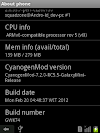

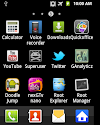

22 Comments
i already follow all your steps,then click apply button, but operation abort and failed. My ext3 already unallocated and not detected when mount to handphone and check using s2e. please help to solve it. Thank you very much.
ReplyDeletemy problem already solved. Using Format SD in android. thank you
ReplyDeleteSuenEry, You are welcome. Glad it helped you.
ReplyDeleteFor the operation aborted problem you might need to delete both partition and create a single FAT32 partition, using the app above. But, soing so would delete your files in sd-card. Above method is choosen for it's preventive measures.
how to convert samsung corby 2 to android... can or not??
ReplyDeleteI don't think doing so it's possible and even if it is; have never heard of anyone doing so. If you want Android the only way I see is to buy one, that you can afford.
ReplyDeleteyagyagaire ji i really stucked between doing this i dont have terminal emulator in android v3.2. so i install it from market then i also downloaded the script from above then paste it to sd card then i go to cwm select Go to Advance>>Partition SD Card then select ext size [1 gb] then i select swap size 0 mb then i format my sd card then i reboot my phone my phone rebooted 3 times when my phone starts then i reboot my phone again in cwm and select zip from sd installed that script after doing at all from above i check my sd card mem. it is 2.74 gb from 4 gb but when i open app 2 sd gui an error comes that a2sd script does not run properly better to do a2sd check in termi. emu. maybe your version is below 2.7.5.2 ...... what to do pls help me pls help me
ReplyDeleteOk! So, did you mount /system and /data before flashing a2sd script in Mounts and Storage option of CWM Recovery. Try flashing it again after doing so and it will work fine.
ReplyDeleteferr ahmad it is possible to install android themes in corby but from my advice pls dont try that because i tried once and now i have a bricked corby....
ReplyDeleteYagya Gaire in mini tool partition wizard i selected my second parition ext3 and clicked delete.........i shows file system as unallocated and i cant able to delete the partiton..........what have to do????
ReplyDeleteOnce it is unallocated, you don't delete it; instead you create a new partition out of the total unallocated partition... what are you trying to do exactly.
ReplyDeletejust i want to remove second partition from my sd card...........
ReplyDeleteHi Yagya, I am unable to see the ext3 partition of mine using the minitools and also other partition managers. Please help me out ... attached a screenshot of the same. thanks in advance....
ReplyDeleteWhy is it so that I'mhaving a bad feeling that you are trying this on stock GB ROM. If that I'd the cafe then please switch to any custom ROM and try again.
ReplyDeleteHey yagya... how to delete apps on the second partition...
ReplyDeleteI want to delete or move all apps on internal memory n partition my sd card again with bigger partition...
hey yagya just a simple thing i want t o know...how to uninstall apps if they are on sd-ext partition..please please help me...
ReplyDeleteHi yagya. I already have a 1GB partition. Then I created another partition by CWM to 512Mb. Do I increase the partition size? Or changed from 1GB to 512MB?
ReplyDeleteI'm not sure what happens in the case. But, most probably you added a new partition of 512 MB. I suggest you connect your card to PC and then, see with Partition manager or MiniTools (search here) and see your card structure.
ReplyDeleteIncase you need to remove a partition, search here for step by step details to do so using Mini Tools Partition Wizard.
Uninstall them as you would do previously. Manage Applications settings is you best bet. Otherwise, you can use any app manager application from Google Play.
ReplyDeleteAnd for mac os x users how i'm delete these partitions?
ReplyDeletehey i did all of the steps as shown above... but when i delete the second partition and click ok it just process but the result was same... :( and before i tried to partition my memory card and make the second as Ext2 but when i used to click apply, the second partition was still unallocated... :(
ReplyDeleteplz do reply with positive comments... :)
Hi Yagya, i have followed those commands, but after applying i got a msg showing error code 12. what do to now
ReplyDeleteThe software fails, and says its aborting one of the steps, and my card is listed as bad device. If I unplug and re insert the device, It recognizes it again.
ReplyDeleteError code : 3
Please share your view(s) through the comment(s) below.
Thank You!